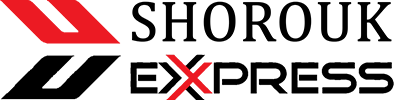I search for things all the time. And, yes, that search also includes my computer’s file system. I also search YouTube, the web, and even AI services. It’s inevitable at this point, and to that end, I depend on a single tool to help make those searches more efficient. On Linux, that tool is Albert.
Also: 10 Linux apps I install on every new machine (and why you should, too)
Albert is the closest Linux app I’ve found to Alfred for MacOS. Hit a keyboard shortcut and a search bar opens on the desktop, where you can search any number of targets (file system, ChatGPT, YouTube, web, and more).
For example, I might want to research, “What is Linux?” on ChatGPT. For that process, I can open Albert and type, Search ChatGPT for What is Linux? My default web browser will open to the ChatGPT service, and the results of the query will show up.
Also: I ditched Spotlight on my Mac for this more powerful search tool – and it’s free
Or maybe I know a file I need to find, so I open the Albert search field and start typing the file name. From the results, I can select the file and open it with Enter.
Albert is easy to use and includes a list of plugins you can enable/disable for:
ApplicationsCalculatorClipboardDocumentationFilesMedia playerSSHURL handlerWeb searchCaffeineChromiumData and timeHash generatorPATHPython pluginsSnippetsSystemTime zonesTimersVPN
Many of the plugins can be configured to meet your needs. For example, the Files plugin allows you to add directories for indexing. Once those directories have been indexed, any file or folder within is searchable.
Also: How to create system restore points on Linux with Timeshift – and why you should
You can add as many directories as you need and even configure settings for each of those directories.
Configuring the Albert plugins is a key step in making this app work for you.
Screenshot by Jack Wallen/ZDNET
Maybe you need to run a quick calculation and don’t want to have to open the calculator? Open Albert, type your calculation, and let the app do the work.
Installing Albert
Installing Albert is not hard. First, visit the OBS Software Repo and click on your distribution (or the distribution yours is based on). When you click the distribution, you’ll be presented with two options:
Add the repository and install manuallyGrab binary packages directly
If you want Albert to be upgraded automatically, go with the first option. If you don’t mind downloading new binary packages regularly to install (for upgrades), go with the second option.
Here’s an example of adding the necessary repository for installation on Ubuntu 24.04:
Add the repository to apt with echo ‘deb http://download.opensuse.org/repositories/home:/manuelschneid3r/xUbuntu_24.04/ /’ | sudo tee /etc/apt/sources.list.d/home:manuelschneid3r.listAdd the necessary key with curl -fsSL https://download.opensuse.org/repositories/home:manuelschneid3r/xUbuntu_24.04/Release.key | gpg –dearmor | sudo tee /etc/apt/trusted.gpg.d/home_manuelschneid3r.gpg > /dev/nullUpdate apt with sudo apt updateInstall Albert with sudo apt install albert
Once Albert is installed, run it from your desktop menu. During the first run, you’ll be prompted to enable the plugins you’d like to use. Go ahead and do that. You can also configure the hotkey you want to use to call the Albert search window.
Also: Super Productivity is the ultimate task manager for your time management goals
You can also configure the query keywords. Each plugin will have its trigger, such as apps* for Applications, = for calculator, files* for files, ssh* for SSH, and more. You can double-click on any Trigger and change it to your liking.
There’s not much to configure here, but you can set up the triggers for each plugin.
Screenshot by Jack Wallen/ZDNET
Albert has become my go-to for searching on Linux, and I’ve yet to find a better option. If you find yourself with a less-than-efficient search workflow on the Linux desktop, I highly recommend installing Albert and giving it a try. I’m fairly confident it will wind up your go-to solution.